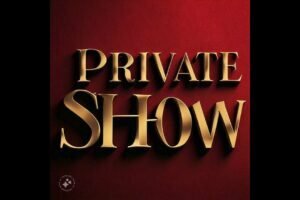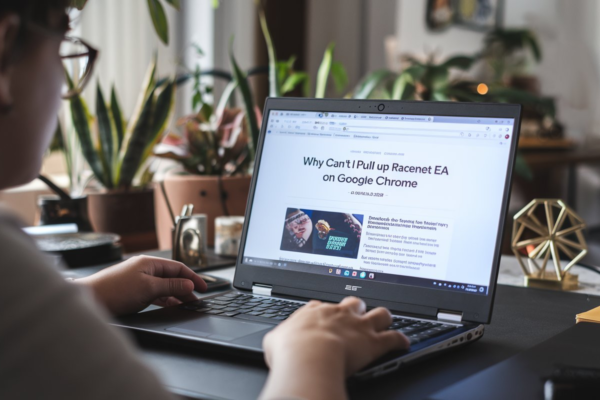Glint Dental: Where Aesthetic Wellness Meets Expert Dentistry in Austin, TX
In the heart of Austin, TX, Glint Dental stands as a beacon of excellence in cosmetic dentistry and aesthetic wellness. Offering a holistic and personalized approach to dental care, Glint Dental merges cutting-edge technology with expert artistry to create beautiful, healthy smiles. Led by Dr. Iana Elledge, a highly skilled and compassionate dentist, the clinic…